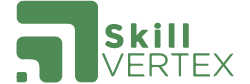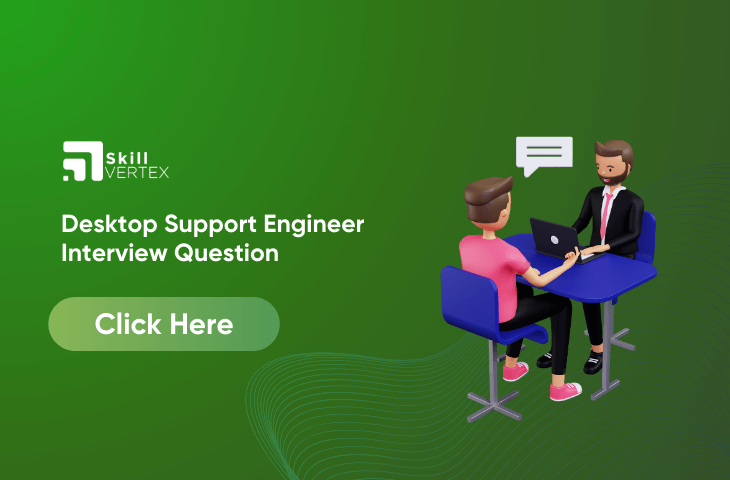1) What is active directory?
2) What is DHCP and what it is used for?
3) What is the scope and super scope?
4) What is DNS?
5) What is forward and reverse lookup in DNS?
6) What is ‘A’ record and what is ‘MX record’?
7) What is the IPCONFIG command?
8) What would you use to connect two computers without using switches?
9) What is a domain?
10) Tell me if your system is infected by a virus how you will recover the data?
11) What is the operating system?
12) What are the types of the operating system or O.S?
13) Explain about RAS server?
14) Explain about VPN server?
15) What is the difference between RAS and VPN server?
16) What is IAS server?
16) What is IAS server?
17) What is a Ping command?
18) What do you mean by clustering? What are the benefits?
19) What is a group?
20) What is the child domain?
21) What are the benefits of a child domain?
22) What is OU?
23) What is group policy?
24) What is the difference between permission, rights, and policy?’
25) What do DC and ADC stand for?
26) What is the difference between DC (Domain controller) and ADC ( Additional Domain Controller)?
27) What are the operational roles for DC (Domain controller) and ADC ( Additional Domain Controller)?
28) What is a “Default Gateway”?
29) How can you take a backup of emails in MS Outlook?
30) What is the trusting domain and trusted domain?
31) What is the BUS speed?
32) Name the Active Directory Partitions?
33) What is Fixboot?
34) How many logical drives is it possible to fit on to a physical disk?
35) What is B Router?
36) What is the major difference you can mention about Gateway and Router?
37) What is the packet?
38) What is SCSI?
39) How many classes are there for “IP addresses” and what are the ranges?
40) Explain the term FIXMBR?
41) Explain the term SID?
42) What is the difference between incremental backup and differential backup?
43) What is the difference between server OS and desktop OS?
44) What is the difference between the MSI file and .EXE file?
45) What is BSOD? How do you troubleshoot it?
46) What is PTR Record?
47) What is a reservation?
48) What is the SMTP server or POP server?
49) What is RIS and why you use RIS?
50) What is “Bootloader”?
51)What is the next step of desktop support engineer?
Desktop Support Engineer Interview Questions And Answers
1. What is Active Directory?
Ans. Active Directory (AD): Active Directory is a directory service developed by Microsoft. It is used to manage and organize information about network resources (such as users, computers, and printers) in a distributed network environment. AD provides authentication and authorization services, allowing administrators to control access to resources and enforce security policies.
2. What is DHCP and what is it used for?
Ans. DHCP (Dynamic Host Configuration Protocol): DHCP is a network protocol used to automatically assign IP addresses and other network configuration information to devices on a network. It eliminates the need for manual IP address configuration, making it easier to manage and scale large networks.
3. What is the scope and super scope?
Ans.
- Scope: In DHCP, a scope is a range of IP addresses that the DHCP server can assign to devices on a subnet. It includes configuration settings such as the default gateway and DNS servers.
- Super Scope: A super scope is a collection of individual scopes that can be configured on a DHCP server. It allows a DHCP server to manage IP addresses from multiple non-contiguous scopes, providing more flexibility in addressing different subnets.
4. What is DNS?
Ans. DNS (Domain Name System): DNS is a system that translates human-readable domain names (like www.example.com) into IP addresses that computers use to identify each other on a network. It serves as a distributed database that maintains a mapping between domain names and corresponding IP addresses.
5. What is forward and reverse lookup in DNS?
Ans.
- Forward Lookup: In a forward lookup, the DNS resolves a domain name to an IP address. For example, it translates “www.example.com” to its corresponding IP address.
- Reverse Lookup: In a reverse lookup, the DNS resolves an IP address to a domain name. For example, it translates an IP address like “192.168.1.1” to its associated domain name.
6. What is ‘A’ record and what is ‘MX record’?
Ans.
- A Record: An ‘A’ (Address) record is a type of DNS record that maps a domain name to an IPv4 address. It is used in forward lookups to associate a domain name with its corresponding IP address.
- MX Record: An ‘MX’ (Mail Exchange) record is a type of DNS record that specifies the mail servers responsible for receiving email messages on behalf of a domain. It helps route emails to the correct mail servers.
7. What is the IPCONFIG command?
Ans. IPCONFIG Command: The ipconfig command is a Windows command-line utility that provides information about the IP configuration of a computer. It can display details such as the IP address, subnet mask, default gateway, and DNS servers for all network interfaces on the system.
8. What would you use to connect two computers without using switches?
Ans.To connect two computers directly without using switches, you can use a crossover Ethernet cable. This type of cable allows the two computers to communicate directly without the need for an intermediary network device. You would typically connect each computer’s network interface using the crossover cable, configure their IP addresses appropriately, and establish a direct network connection.
9. What is domain?
Ans. A domain is a group of computers recognized by a network, managed centrally using Active Directory. Active Directory, a service by Microsoft, provides centralized authentication and authorization. Installing Active Directory configures a server to act as a domain controller, creating and managing domains within a network.
10. Tell me if your system is infected by a virus how you will recover the data?
Ans.
- Install a new hard disk.
- Install the latest anti-virus software on the new hard disk.
- Install an operating system on the new hard disk and ensure it has the latest patches.
- Connect the infected hard disk as a secondary drive.
- Run a thorough scan using the latest anti-virus software on the infected hard drive.
- Clean and remove any identified malware or threats.
- Once the infected drive is clean, safely disconnect it.
- Boot up the system using the new hard disk with the secure operating system.
- Copy necessary files from the now-clean infected hard drive to the new system.
Hello, I’m Hridhya Manoj. I’m passionate about technology and its ever-evolving landscape. With a deep love for writing and a curious mind, I enjoy translating complex concepts into understandable, engaging content. Let’s explore the world of tech together