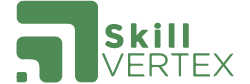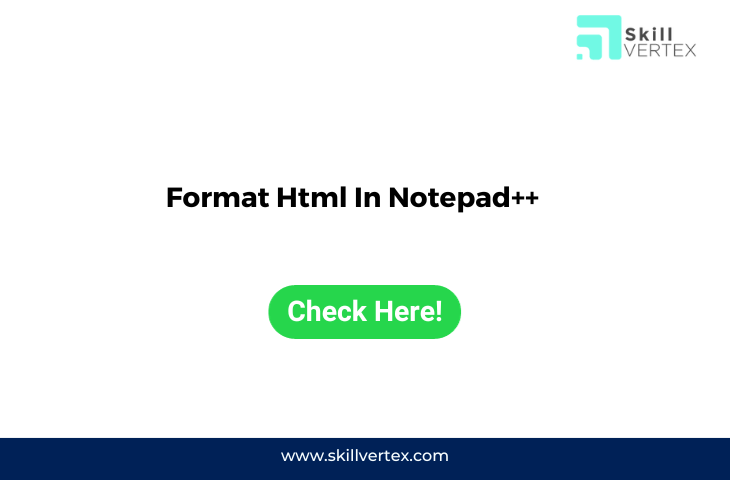To format HTML code in Notepad++, you can follow these steps:
- Open your HTML file in Notepad++.
- Select the HTML code that you want to format. You can either select the entire document or a specific portion of the code.
- Go to the “Plugins” menu at the top of the Notepad++ window.
- Select “XML Tools” from the “Plugins” menu. If you don’t see “XML Tools” listed, you may need to install it first. You can do this by going to the “Plugins” menu, selecting “Plugin Manager,” and then installing the “XML Tools” plugin.
- Once you have “XML Tools” installed, go back to the “Plugins” menu and select “XML Tools” again.
- In the “XML Tools” submenu, you’ll find various options for formatting your code. To format HTML code, you can choose “Pretty print (XML only – with line breaks)” or “Pretty print (Text only – without line breaks)” depending on your preference.
- After selecting the appropriate formatting option, Notepad++ will automatically format the selected HTML code and display it with proper indentation and line breaks.
- Save your file with the formatted code if desired.
Your HTML code should now be nicely formatted in Notepad++. Remember that this method works best for well-formed HTML code. If your HTML has syntax errors, the formatting may not work correctly.
Hello, I’m Hridhya Manoj. I’m passionate about technology and its ever-evolving landscape. With a deep love for writing and a curious mind, I enjoy translating complex concepts into understandable, engaging content. Let’s explore the world of tech together